How to Bridge AVAX to Moonbeam
If you're looking to bridge over AVAX token from Avalanche network to Moonbeam, here is the exact process:
Step 1: Possess AVAX Tokens
Ensure that you have AVAX in your AVAX wallet. Here’s a list of venues to get AVAX.
Step 2: Go to StellaSwap's Bridge and Connect Wallet
Visit the StellaSwap's Bridge to start the bridging process. Connect your wallet by clicking on the "Connect Wallet" pink button on the top right.

Step 3: Select AVAX to send from Avalanche to Moonbeam
Select the From: Avalanche and To: Moonbeam and choose Token to Bridge: AVAX.Enter the AVAX token amount and click "Bridge AVAX" button. Approve the transfer your wallet and you're all done!

Step 4: Wait for Bridge TXN to Complete in History
After confirming the transaction, you can wait for the bridge to complete your transaction. It could take anywhere from 5 mins to 15 mins. Once completed, the Status should be Completed.

Step 5: [Optional] Import AVAX Token on Wallet Manually to View Balance
For new networks, you would usually need to import tokens to view the balance on Metamask. When you’ve bridged your AVAX for the first time, don’t worry if you don’t see your AVAX balance on Metamask because you need to manually import the token for it to be viewable. You can do so by clicking on Import Token on your metamask:
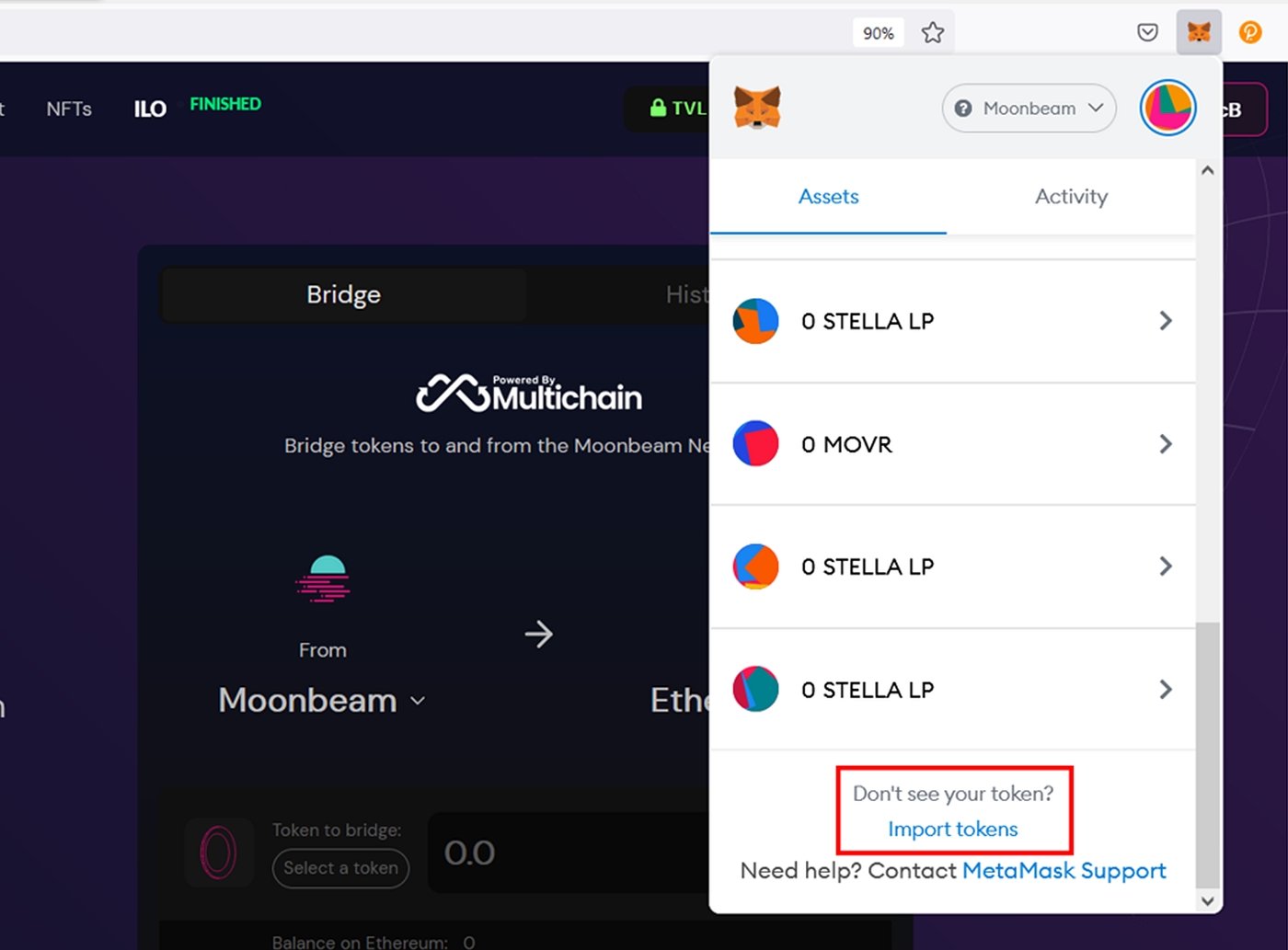
Thereafter, enter the contract address for AVAX at the Token Contract Address field which is 0x4792C1EcB969B036eb51330c63bD27899A13D84e. The rest of the information will be automatically populated. Once done, click on the Add Custom Token.
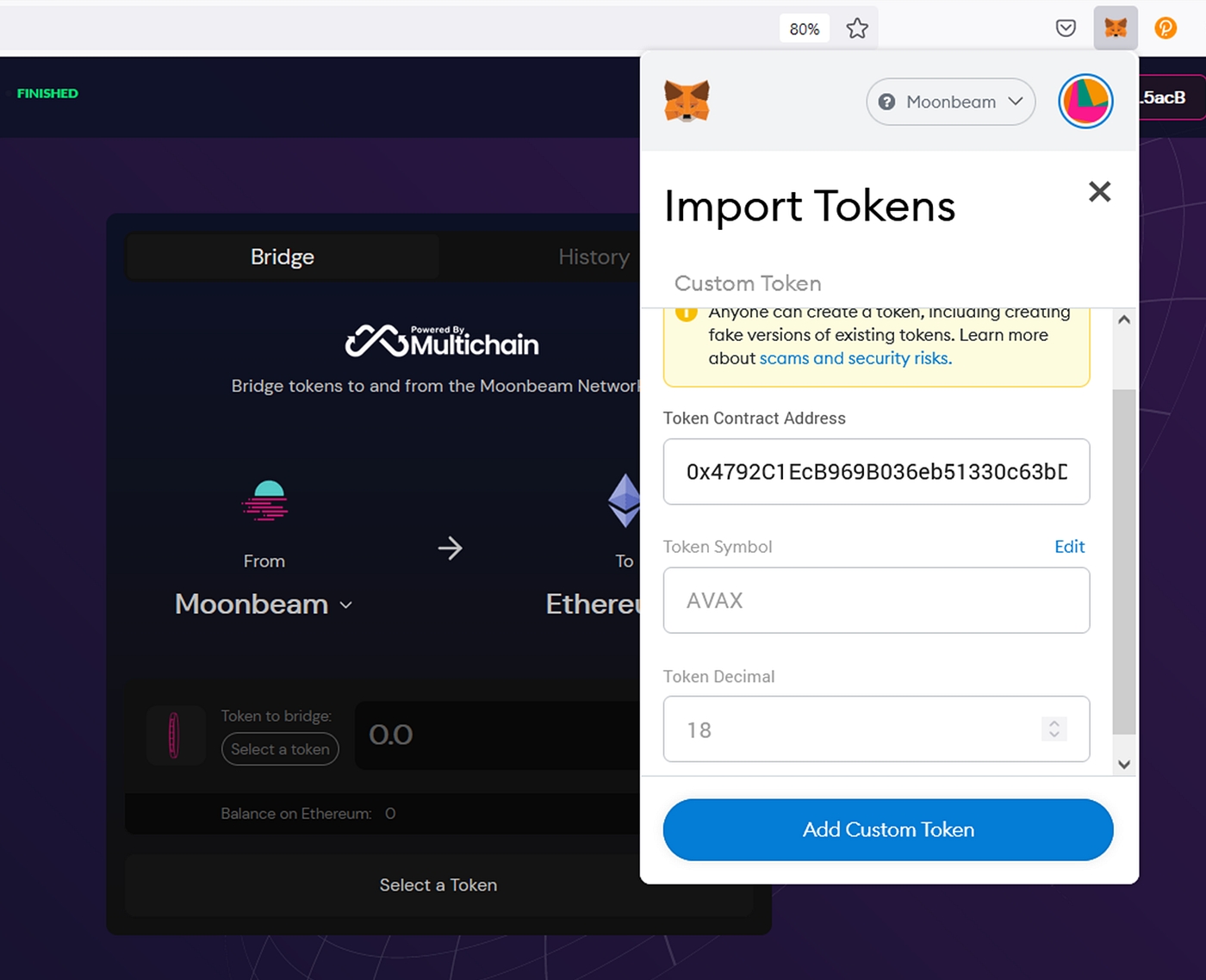
Click on Import Tokens.
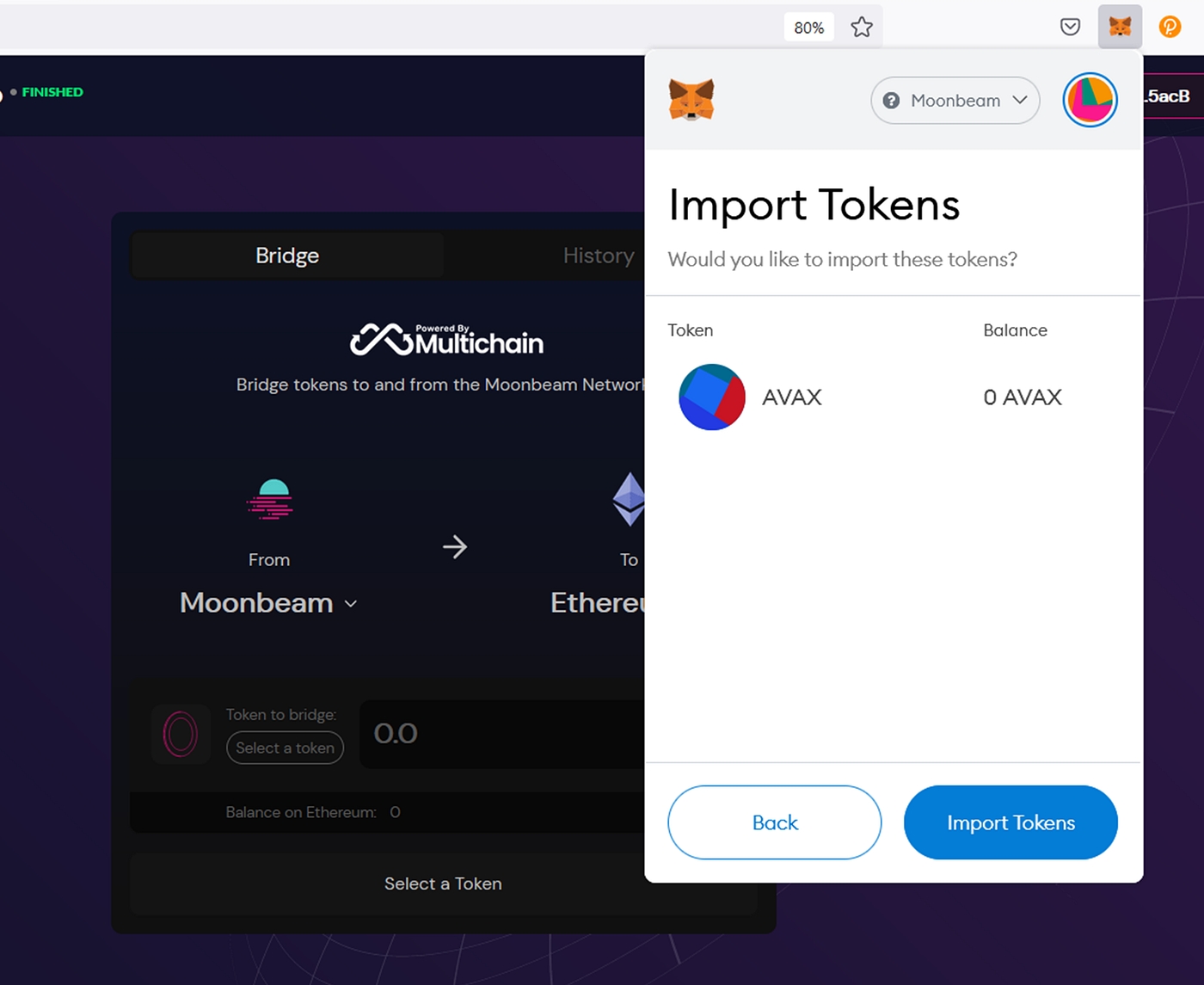
You’re done!
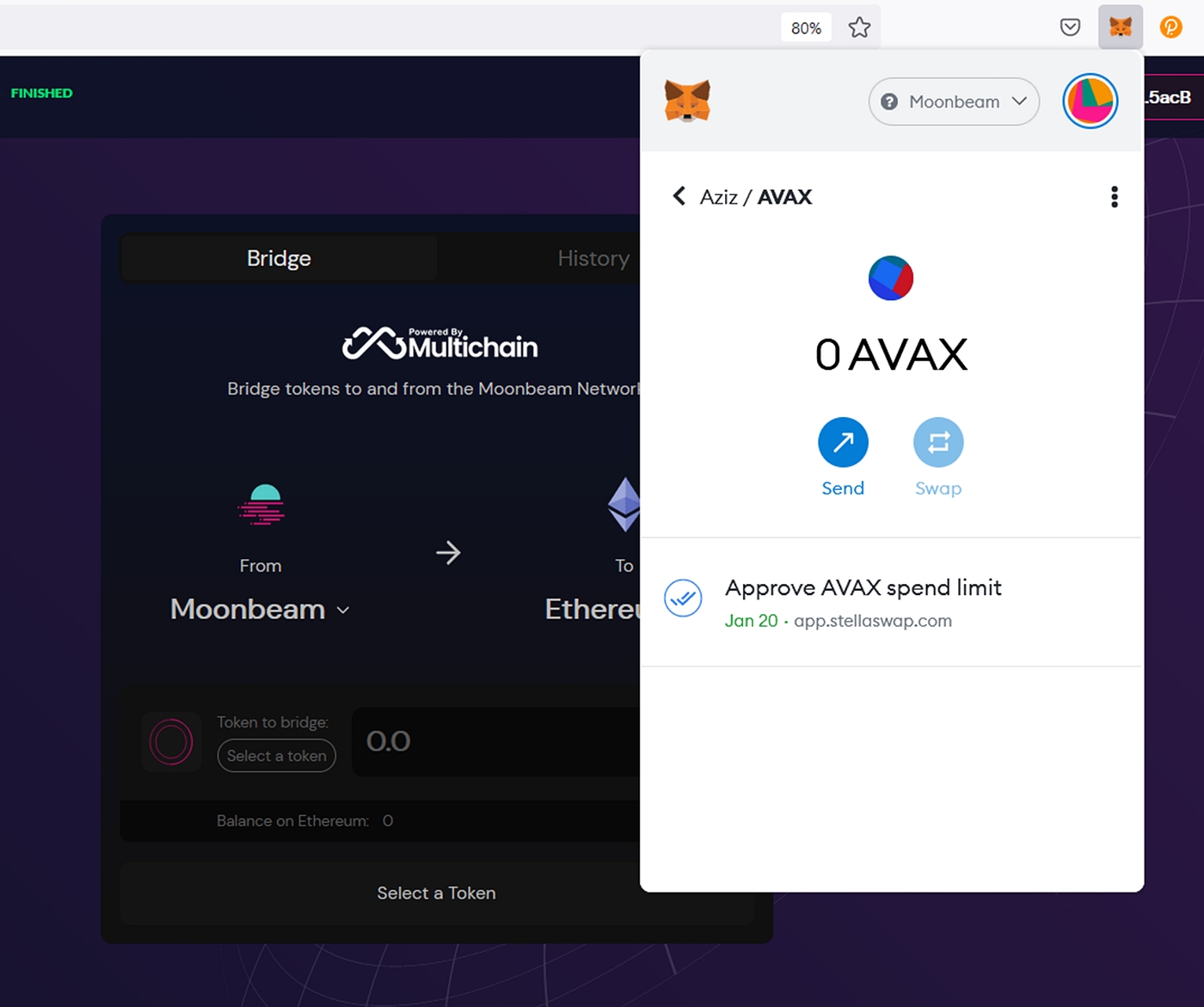
Last updated